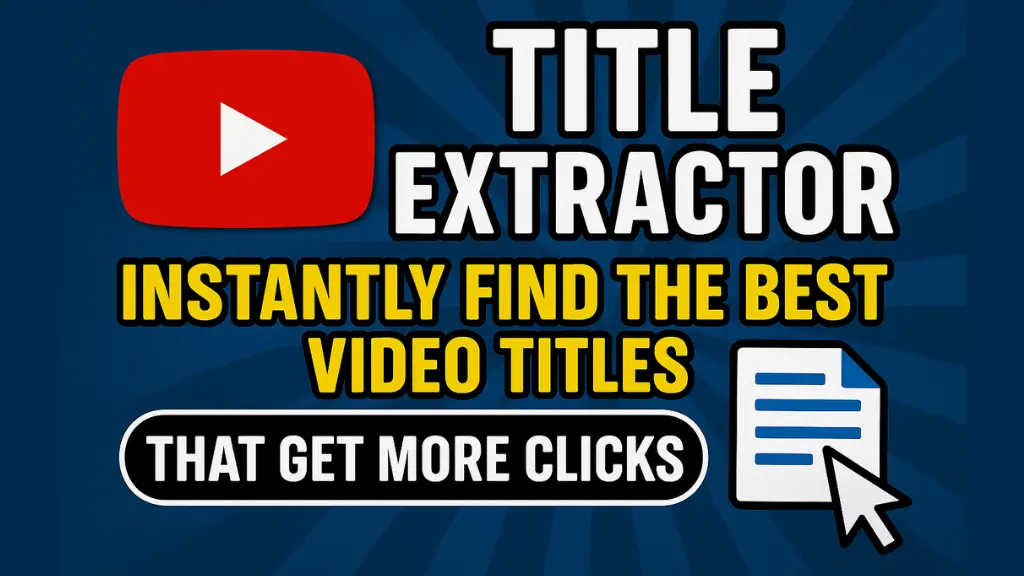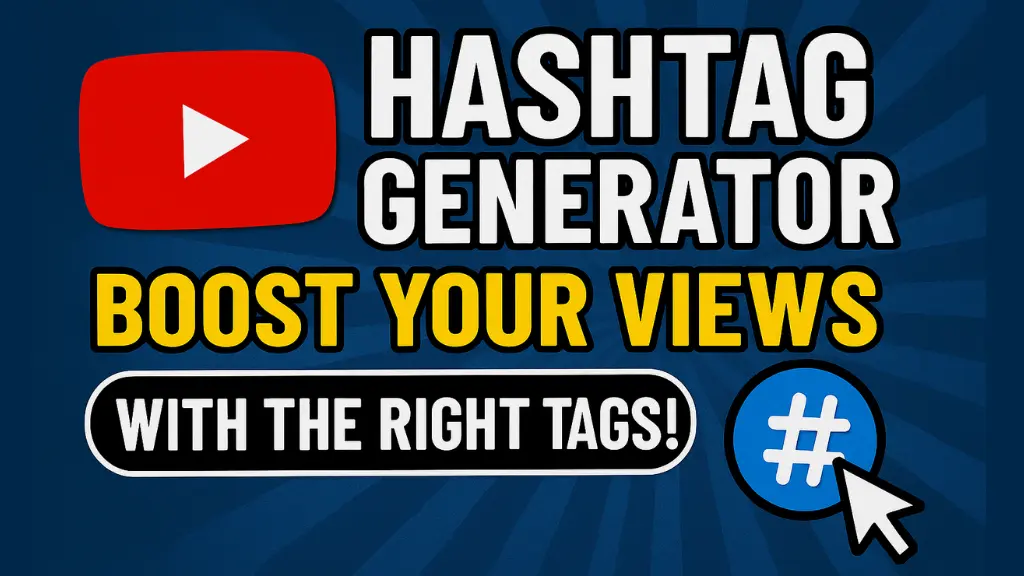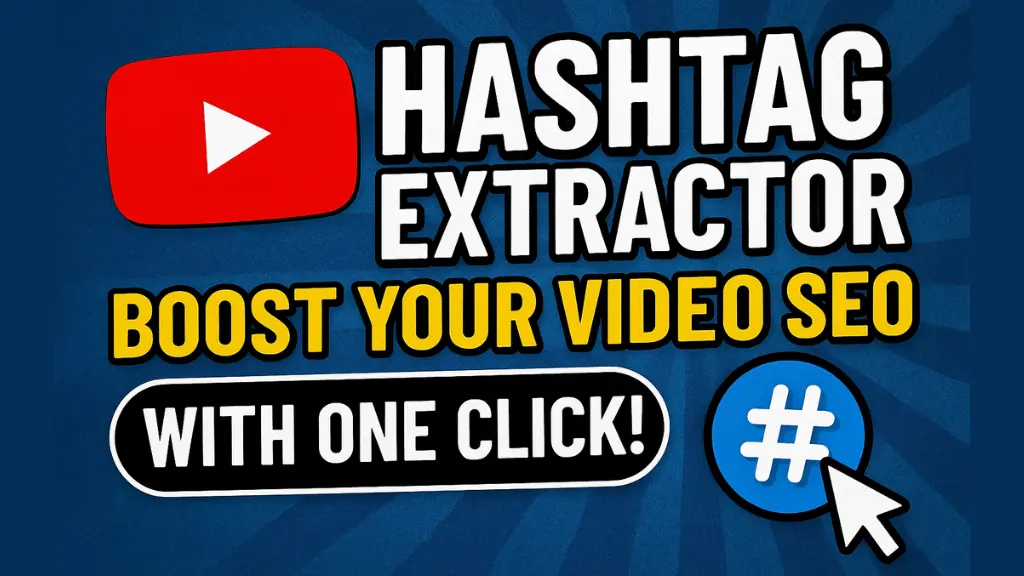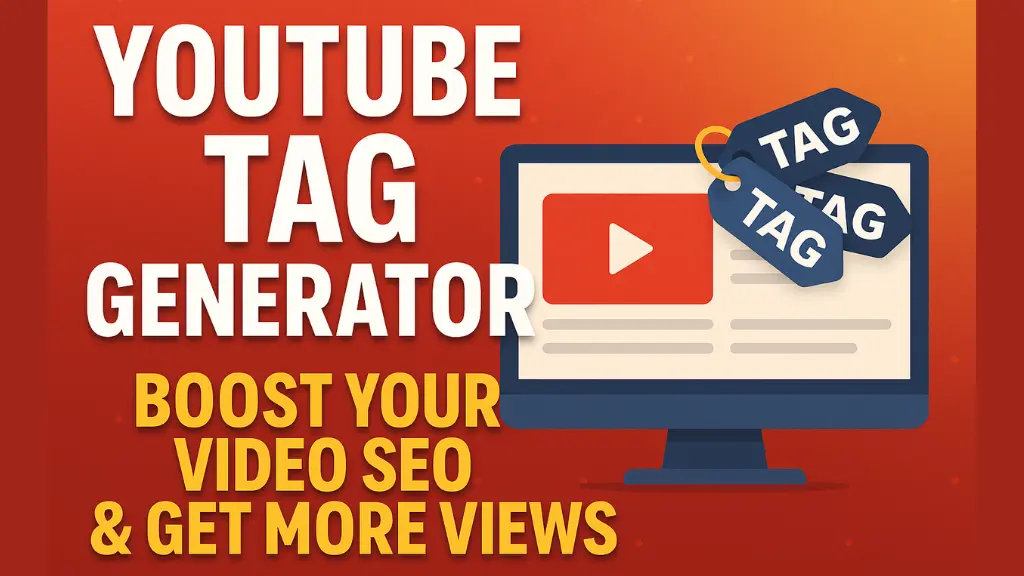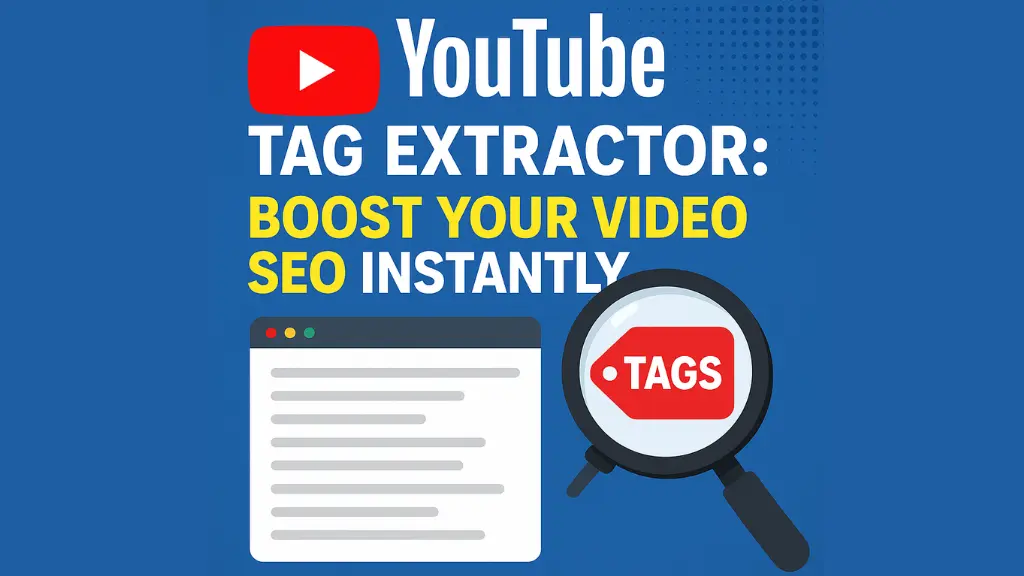Rotate Image
The Rotate Image tool is a fundamental feature found in most image editing software, graphic design applications, and even basic photo viewers. It allows users to change the orientation of an image by rotating it clockwise or counterclockwise at specific angles, such as 90°, 180°, or 270°, or by custom degrees for more precise adjustments.

The Rotate Image tool is a fundamental feature found in most image editing software, graphic design applications, and even basic photo viewers. It allows users to change the orientation of an image by rotating it clockwise or counterclockwise at specific angles, such as 90°, 180°, or 270°, or by custom degrees for more precise adjustments. This tool is essential for correcting the orientation of images, aligning visual elements, or achieving creative effects.
Key Features of the Rotate Image Tool:
-
Preset Rotation Options:
-
90° Clockwise/Counterclockwise: Rotates the image by a quarter turn in the specified direction.
-
180°: Flips the image upside down, effectively rotating it halfway.
-
Custom Rotation: Allows users to input a specific degree value for precise adjustments.
-
-
Free Rotation:
-
Some advanced tools enable free rotation, where users can drag a slider or manually adjust the image to any angle.
-
-
Auto-Rotate:
-
Many tools automatically detect the orientation of an image (e.g., based on EXIF data from cameras) and suggest or apply the correct rotation.
-
-
Crop and Resize:
-
After rotating, the tool may automatically crop the image to remove empty spaces or allow users to manually adjust the canvas size.
-
-
Preserve Aspect Ratio:
-
Ensures the image's proportions remain intact during rotation, preventing distortion.
-
-
Preview Functionality:
-
Provides a real-time preview of the rotated image before applying the changes.
-
-
Batch Rotation:
-
Some tools allow users to rotate multiple images simultaneously, saving time when working with large collections.
-
Common Use Cases:
-
Correcting Orientation: Fixing photos taken in portrait or landscape mode that were saved incorrectly.
-
Creative Editing: Rotating images to create unique compositions or artistic effects.
-
Alignment: Aligning images for collages, presentations, or design projects.
-
Scanning Documents: Rotating scanned documents to ensure text and images are upright.
Tools with Rotate Image Functionality:
-
Basic Tools: Built-in photo viewers (e.g., Windows Photos, Preview on macOS).
-
Photo Editing Software: Adobe Photoshop, GIMP, Canva, Paint.NET.
-
Mobile Apps: Snapseed, VSCO, Instagram.
-
Online Tools: Pixlr, Fotor, Photopea.
How to Use the Rotate Image Tool:
-
Open the image in your preferred software or tool.
-
Locate the "Rotate" option (usually under the "Edit" or "Transform" menu).
-
Choose a preset angle or enter a custom degree.
-
Preview the rotation and adjust if necessary.
-
Save or export the rotated image.
The Rotate Image tool is a simple yet powerful feature that enhances the usability and aesthetics of digital images, making it indispensable for photographers, designers, and casual users alike.

Nayan Dhumal
Blogger and Web Designer
Hey, I’m Nayan Dhumal—a passionate Blogger, Web Designer, and the founder of mysmallseotools.com, a dedicated SEO tools website. Over the past 5 years, I’ve immersed myself in the world of blogging, sharing insights on SEO, digital marketing, and strategies to make money online. My journey has been fueled by a love for creating valuable content and designing tools that empower others to succeed in the ever-evolving digital landscape.